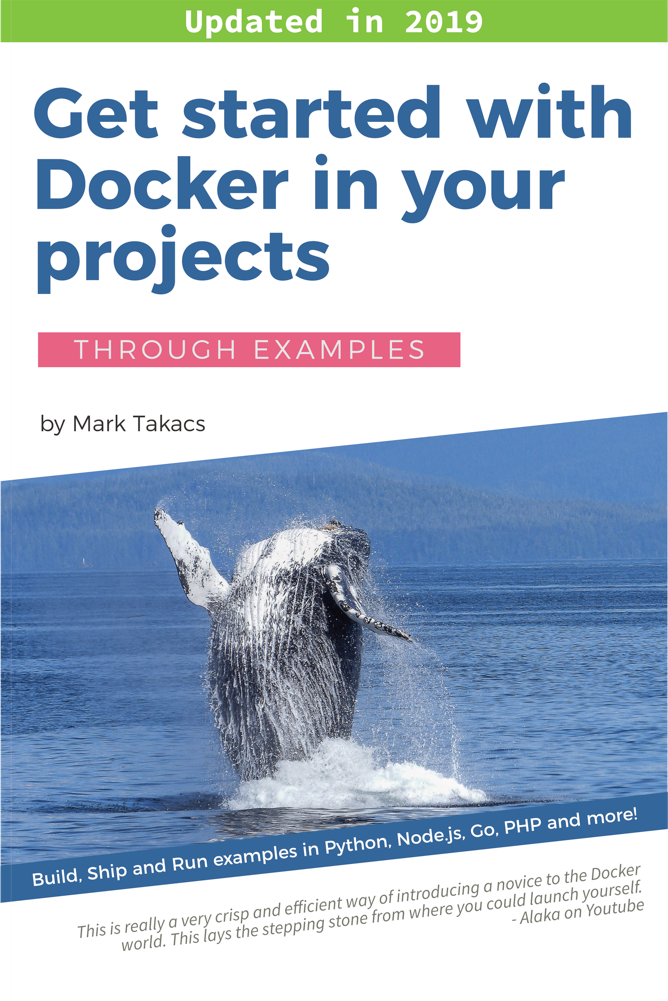- Motivation
- What do elderly people really need?
- What makes Linux a worthy replacement of Windows 10 for senior people?
- What are Linux distributions?
- What are Linux desktop environments?
- Which Linux distribution to choose?
- Wrap-up
The free Windows 10 upgrade raised many eyebrows in our family last year. To my great surprise, the elder members of our family were the ones who got most excited. And I was the one who got all the questions and almost formal support requests to conduct the technical upgrade.
We took a step back and examined the needs of all family members. We realized that it’s time to add new computers and buy new licenses where we upgrade from Windows XP.
Suddenly the project seemed to be running over budget, so we started our search for the best Linux options for the senior members of our family.
I’m going to share our findings in this post. You’ll learn
- Why we choose to use Linux over Windows 10?
- What are the most common desktop use-cases of senior people?
- Which proved to be the right Linux distribution and why?
Motivation
Based on our discussions, I think our seniors urge the free Windows 10 upgrade because Microsoft announced a strict deadline.
According to our seniors, missing the Windows 10 upgrade may result in a lot of uncertainty. They are afraid that their current Windows 7 and 8 systems will stop working soon, and they will have to spend a considerable amount of money to re-join the Windows universe.
Another concern is that they will have to pay for new Windows releases that they do not need. Some family members still use the Windows XP instance that came with the machine in 2003. They don’t want to pay for upgrades every year. Same for Windows 7 and 8 users, seniors will usually try to avoid change. Making them change their systems and make them pay for it, is not in line with their expectations.
Learning all this, I decided to search outside the box. What is it they really need? Would a simple lightweight Linux distribution do the trick? Especially if we are on a budget.
What do elderly people really need?
To sum it up; a helpful and obvious user experience to do a few basic things.
Aged members of our family use a computer to do the following things:
- Read email (yeah, sending email occurs less often)
- Browse one or two news sites
- Check out Facebook
- Log in to their internet bank account, mostly to check the balance
- Copy pictures from their phone or camera to the computer
- Skype calls
- Advanced users track expenses in spreadsheets
What I saw is that people in their 70s in our family did not take up the concept of applications. They have no concept of a browser for example. In their world Facebook and a news site are two completely different things, despite the fact that they use the same browser application to access these sites.
When we’re working to make our seniors happy we should think in concepts of user experience and functionality rather than applications. We need a system that explains how certain things can be done, even if we are not around to help.
Another strange concept is file management. I tried several ways to explain the idea of files to old people. Both simple and technical. I saw that the name “folder” is better perceived than the notion of “directory” and our family members picked up the ways of managing pictures and USB sticks. Still, I feel that they are very uncertain, it’s not coming naturally. It has not become a routine, it requires a lot of thinking on their side.
My father-in-law, for example takes note of every step in a little green notebook. He is super independent and relatively fast, assuming he has the green book within reach.
We reviewed a good number of different desktop layouts and I found that screens resembling Windows XP work best for elderly people. This is of course not a big sample, I just “interviewed” members of our family.
What makes Linux a worthy replacement of Windows 10 for senior people?
We created a little table that sums up where we see the main differences between Linux and Windows 10. Please note that the below table is based on LinuxMint, that was our final choice. I tell you how we came to this decision later in this post.
| Feature | LinuxMint | Windows 10 |
|---|---|---|
| Clarity | Clear, descriptive application menu, offering obvious options to do certain tasks. | Start menu defaults to search behavior, thus assuming you know what you’re looking for. Rich app selection is confusing to seniors. |
| Control | Starts in a matter of seconds, immediately ready to use, not intrusive. No extra questions asked. | Updates take control from users during startup and shutdown. Users must wait. Windows floods users with questions that senior people don’t understand. |
| Hardware | Runs well on older machines. Auto detects and installs popular hardware. You have internet access during Linux setup, for example. (had to replace a webcam, though) | Designed for users who keep up with gadget trends. Often popular hardware requires drivers. I installed Windows on the same hardware as Linux and had to download drivers on another machine and transfer via USB. |
| Security | Root password protects critical areas. Viruses are rare. | No password required for system changes, which may result in unwanted changes. (In plain English old people may screw up their systems accidentally.) Virus and malware protection requires extra software and effort. |
| Features | All features described in the needs chapter are available. | Surprisingly Windows 10 does not come with all features described in the needs chapter. Edge does not support plugins (as of today), so no Java e-banking and no flash for you. |
| Office | Libre office comes with the system, you’re immediately ready to go after the system is installed. | You can install Libre office for free, or buy Microsoft Office. |
| Maintenance | No issues in two months. | 2-3 phone calls a week. Father-in-law uses Windows 7 instead, booting from an old drive. |
| Mission | From the webstie - “The purpose of Linux Mint is to produce a modern, elegant and comfortable operating system which is both powerful and easy to use.” | From the website - “At Microsoft, our mission is to enable people and businesses throughout the world to realize their full potential.” Windows seems to be the more dynamic, high speed player. I think they are better suited for businesses and younger generations. |
| Pricing | This stuff is completely free and will remain free. | The upgrade is free. Members of our family are concerned about future pricing that is today unclear. |
What are Linux distributions?
Let’s clear up the basics first. A Linux distribution is a flavor of the Linux operating system.
A distribution is a flavor in the sense, that it’s a package with a unique set of features on top of the Linux core.
This means that different distributions share the same core concept and components (it’s called the Linux “kernel”).
Some distributions have an office package bundled, some come with the Firefox browser, some others come with their own browser, etc.
Distributions are usually born to fulfill a special need that may come from a business motivation or tech motivation. Some distributions are designed to be simple or lightweight, some others are designed to be full featured, or are meant for developers, or to replace windows.
I think it’s time to address the myth of Linux being overly complicated and for advanced users only. Some distributions are definitely meant for advanced users. However there are a good number of Linux distributions that were created with the purpose to be super user friendly and simple.
Based on our family feedback and internet research we consider the following distributions for elderly people:
- Puppy Linux (independent package praised by internet users)
- Debian (one of the base Linux distributions, robust, mature and full featured)
- Ubuntu (very popular, feature rich distro based on Debian)
- Lubuntu (light distro, based on Ubuntu)
- LinuxMint (simple and friendly distro based on Ubuntu)
What are Linux desktop environments?
There is another term we should clarify now. It’s desktop environment. A Linux desktop environment is the way your windows, menus and observable items look on your screen.
This is important because you can install various desktop environments in Linux, so you can change the look and feel.
All distributions come with a default desktop environment and they are often integral part of the distribution’s strategy. Such an example is Ubuntu’s Unity desktop environment.
Some distributions make more sense for elderly users if we replace the default desktop environment with a more senior-friendly one. I will highlight such cases below.
All-in-all these are the most common desktop environments that I considered for our family project:
- GNOME 3 (full, user friendly desktop, one of the big names)
- Mate (continuation of GNOME 2, preserving the clean old look)
- Cinnamon (simple, clean and stylish, originally developed for LinuxMint)
- KDE Plasma (another big name, flexible and familiar)
- Unity (Ubuntu’s default, visually rich environment)
- LXDE (lightweight and clean, good option for old hardware)
- Xfce (another fast and light weight alternative)
Which Linux distribution to choose?
Let’s review and evaluate the selected Linux distributions for our needs.
Puppy Linux
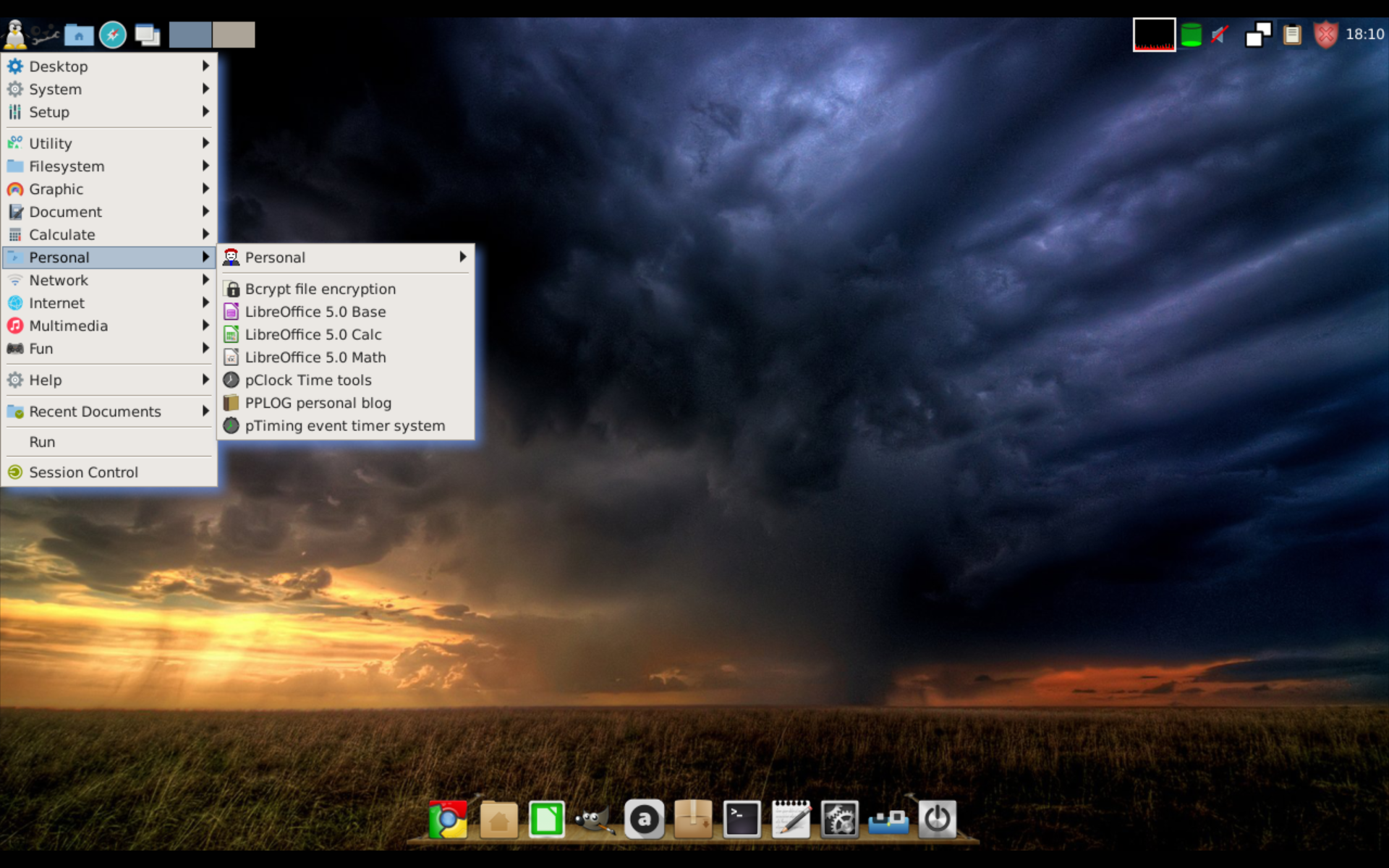
The Puppy site starts with a testimonial that says that Puppy Linux is the best and fastest OS in the world. Unluckily, the quote comes from 2011.
The whole system looks and feels outdated. I actually re-visited their site to check if they are still maintaining the distribution.
You need to complete some set-up steps manually (internet connection for example) using a quite technical and ugly user interface.
Puppy gave a messy impression, using the system was most of the time confusing and not helpful. We decided to drop it, there are better options on our list.
| Software | Availability |
|---|---|
| Browser | Firefox and Chrome |
| Not included, must install | |
| File management | Home folder is full of technical stuff, no clear place for pictures, videos and music |
| Media players | Included |
| Office | Libre Office |
Debian
Debian is one of the most robust base distributions, there are several other distributions built on top of it. There are many Debian users in the senior community.
Debian’s most appealing pros are its maturity and stability. We will give you several different screenshots of Debian 8 with different desktop environments.
But first let’s see the software table:
| Software | Availability |
|---|---|
| Browser | Iceweasel (based on Firefox) |
| Icedove (based on Thunderbird) | |
| File management | Home folder is clean with picture, music and video shortcuts |
| Media players | Included |
| Office | Libre Office |
Debian with Gnome 3
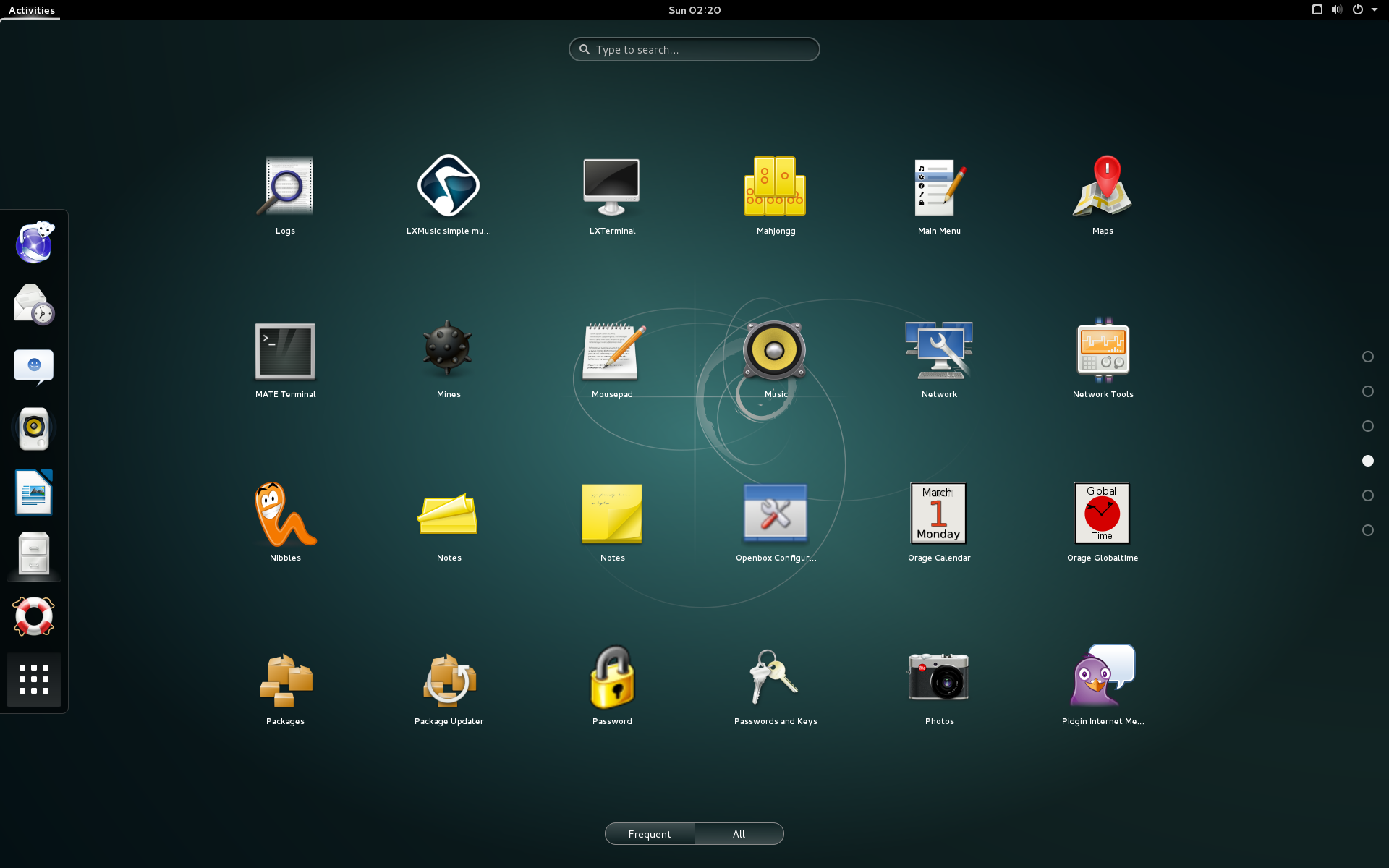
Gnome 3 is a modern day desktop environment trying to adopt the Launchpad idea from Mac and Windows. Application dock is on the left side of the screen, there is no formal menu, there is a launch screen with search bar instead.
While it’s designed according to latest trends, I believe it’s not the best choice for elderly users, because it does not drive their workflow.
Due to it’s flashy appearance, you’d better run Gnome 3 on newer, powerful machines.
Debian with Gnome classic
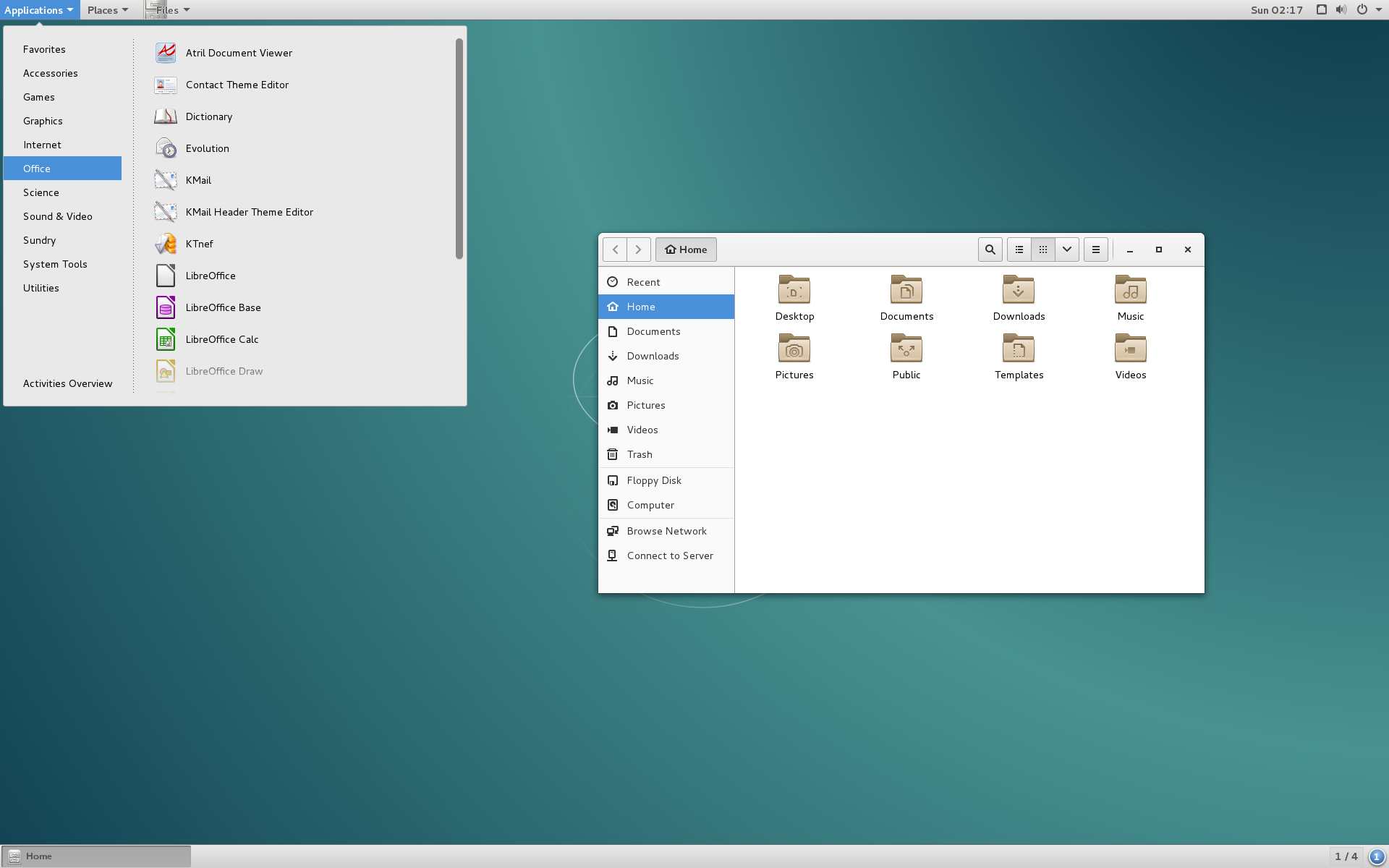
This is the classic version of Gnome. It does not have the Launchpad, it has a traditional application menu instead. Based on my experience this option is better for old users.
The menu is located on the top of the screen, it requires configuration to move to the bottom, if needed.
Debian with KDE
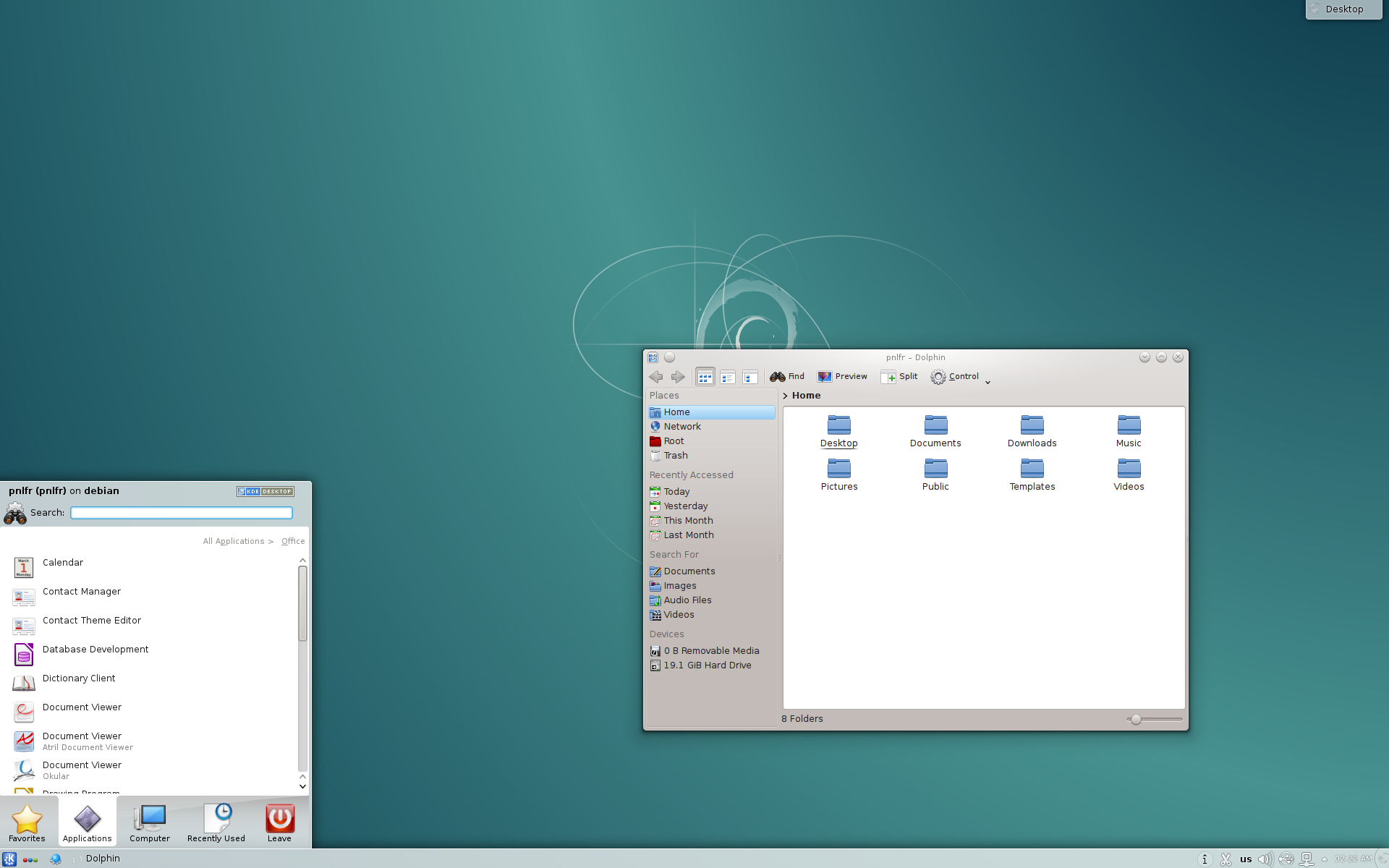
KDE is more XP like than Gnome. The “start” menu may be a bit confusing though, because it’s not a laid out tree, so it’s hard to follow where we are. The file manager is different here, it does not have the media folder shortcuts.
Debian with Mate
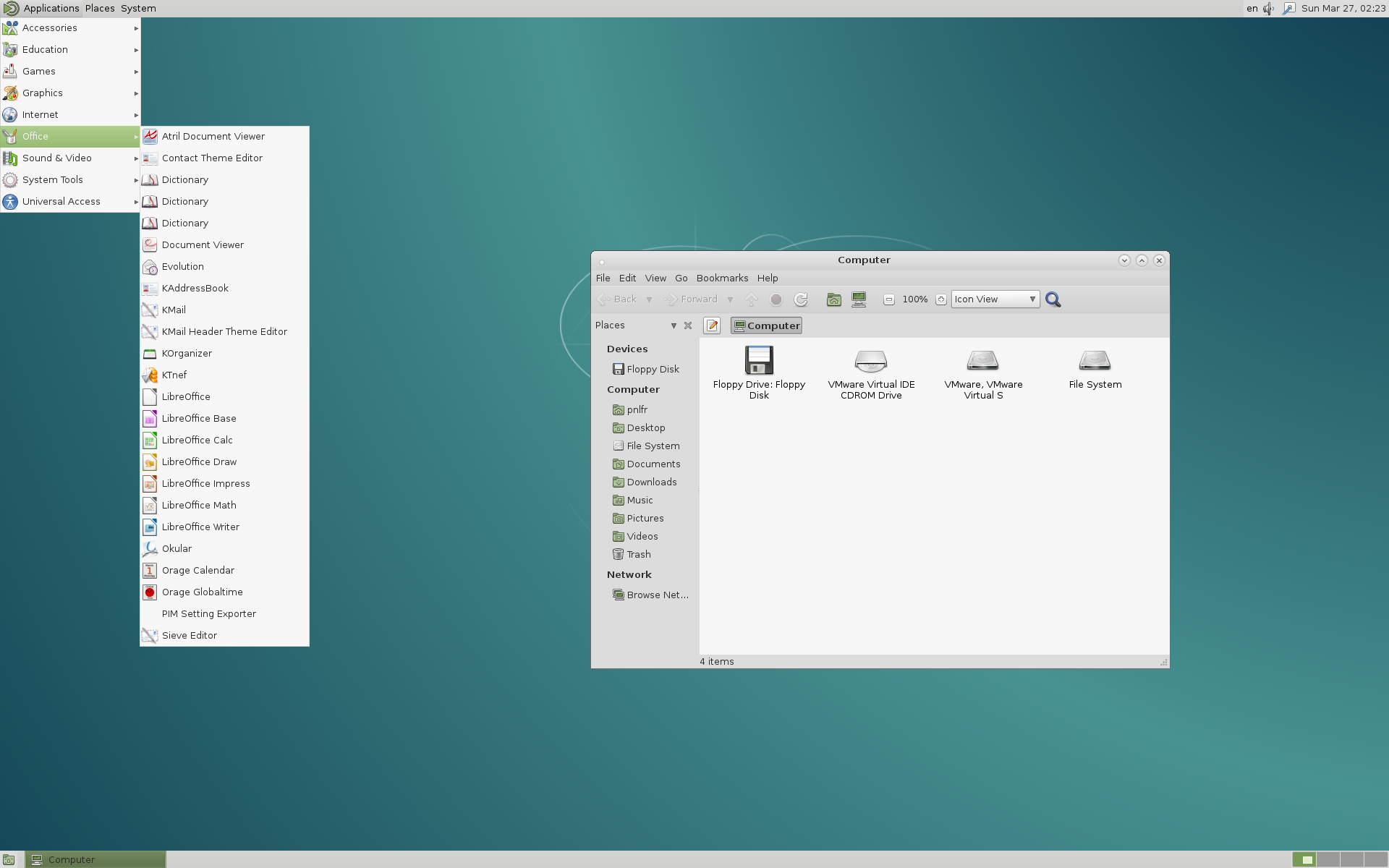
Mate is clean and simple, it’s at level with Gnome classic. The file manager also has the media folder shortcuts. Seems to be a great option.
Debian with Xfce
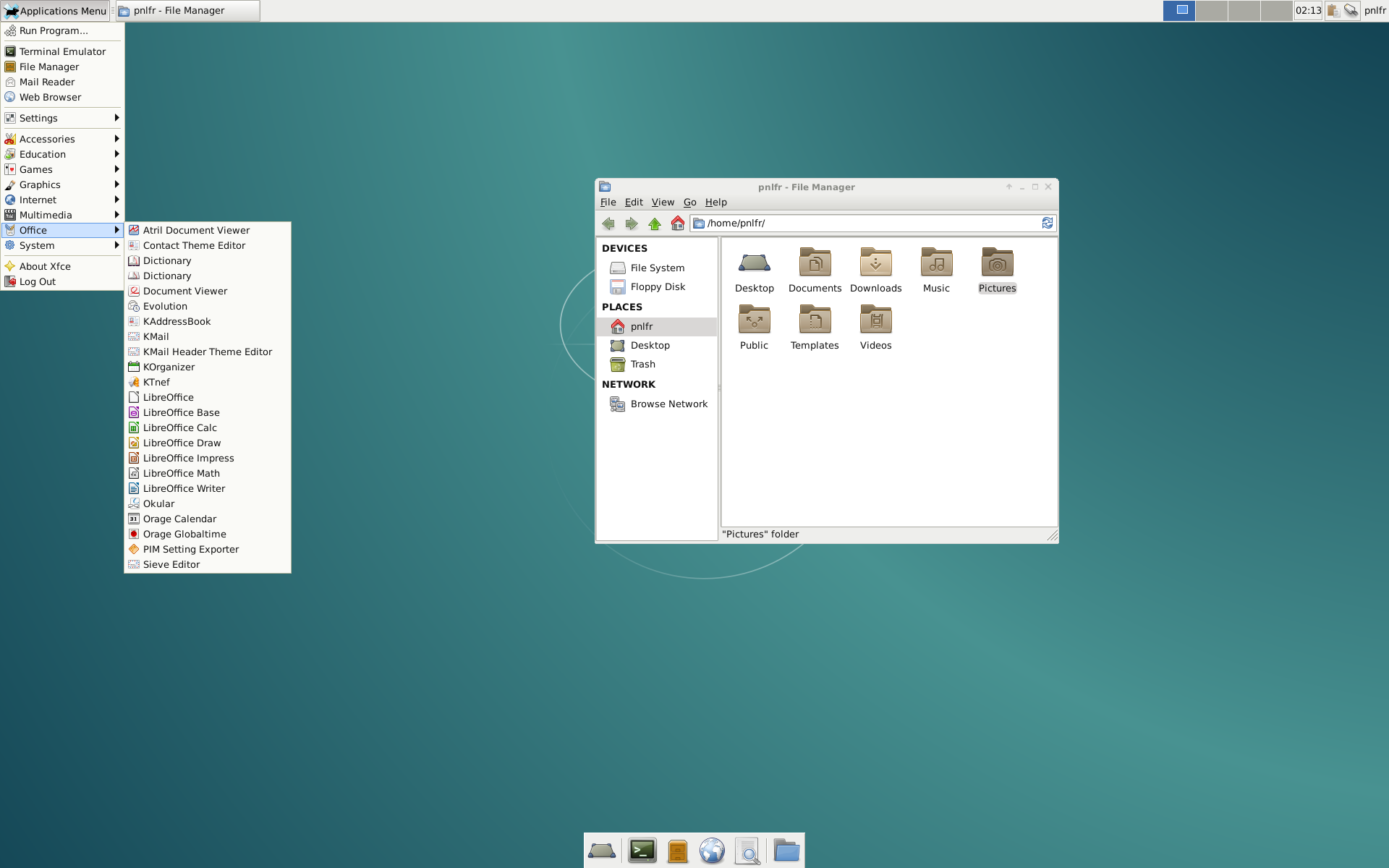
Xfce is a simple, light desktop. The menu is logical, the bottom dock is great for tech savvy users, but may be confusing for the elderly. Also the file manager window lacks the media folders. It requires some configuration to add them.
Debian with LXDE
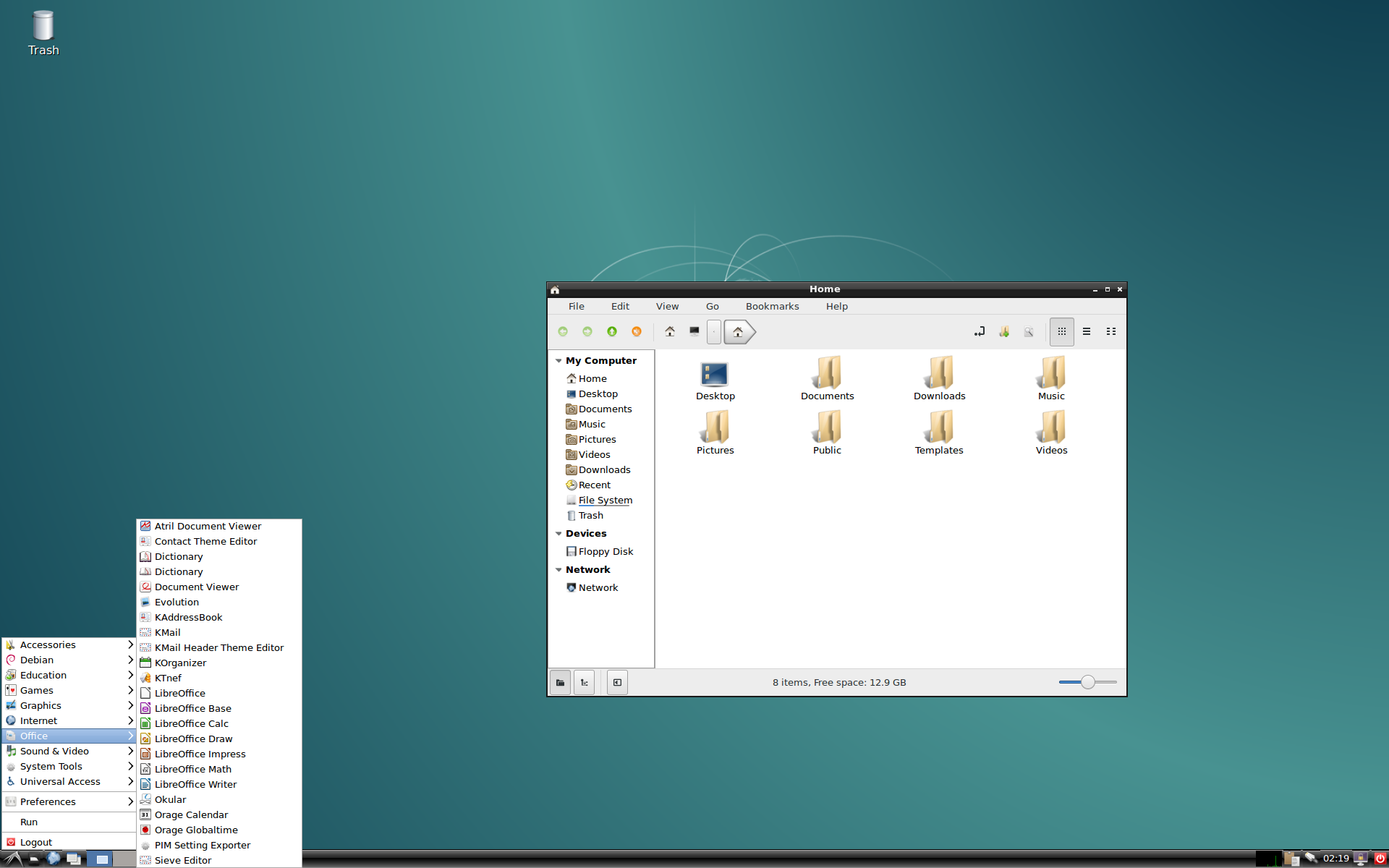
LXDE is another light desktop option. My opinion is that this is the one that the most reminds me of Windows XP, thus giving the best transition experience.
The file manager also looks like the one on Windows, even the colors are very similar. Folder shortcuts help you organize your documents.
Ubuntu
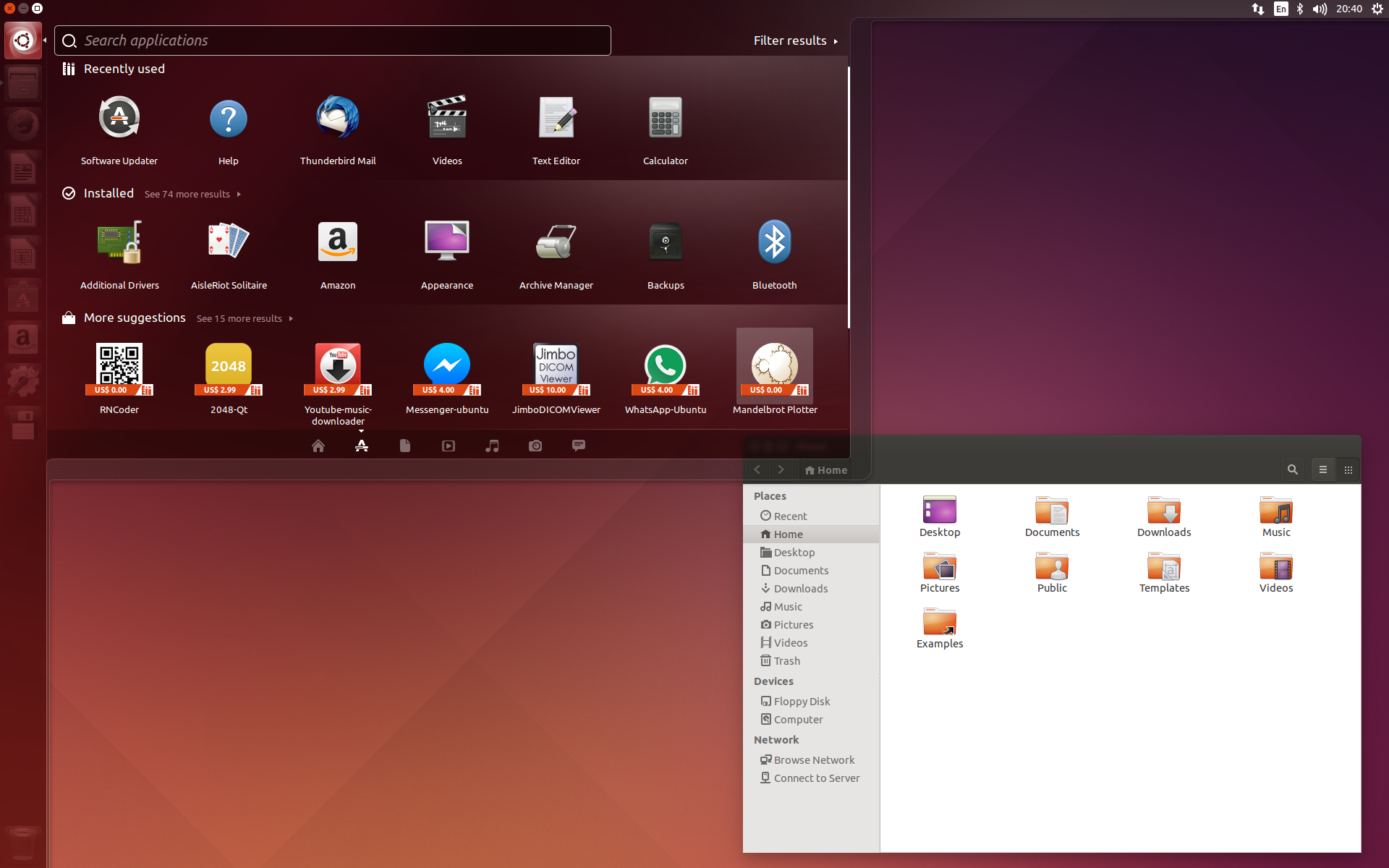
Ubuntu is a super successful Linux flavor, it’s popular with senior people, business users, creative users, tech users, almost everyone.
It’s a great general purpose distro, with a lots of features, helpful management tools and a unique desktop environment.
The last point is not necessarily a plus, because users need to learn the ways of the desktop, which is often demanding for senior people.
I think Ubuntu would be a great option for easy going, flexible seniors.
| Software | Availability |
|---|---|
| Browser | Firefox |
| Thunderbird | |
| File management | Home folder is clean with picture, music and video shortcuts |
| Media players | Included |
| Office | Libre Office |
Lubuntu
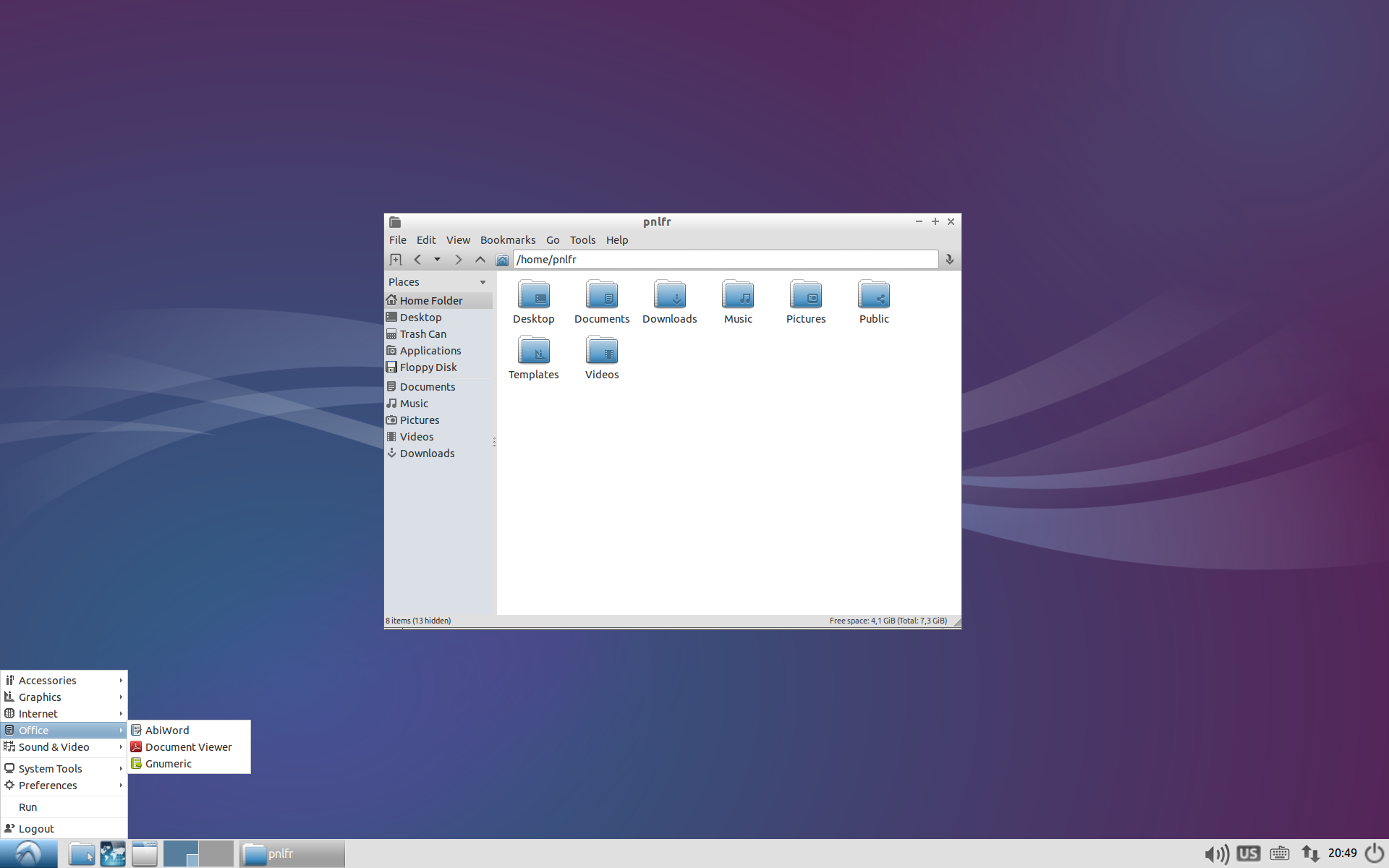
Lubuntu is a lightweight port of Ubuntu. Its main purpose is to run on less powerful hardware and it provides more simplicity than its big brother. It comes with a simple set of software products installed in the base package. It comes with the LXDE desktop, that we have seen also in the Debian chapter above.
Due to it’s XP like appearance and low hardware requirements it’s a great option for senior members of the family.
| Software | Availability |
|---|---|
| Browser | Firefox |
| Must install yourself. | |
| File management | Home folder is clean with picture, music and video shortcuts |
| Media players | Basic included |
| Office | Basic software, installing Libre Office is recommended. |
LinuxMint
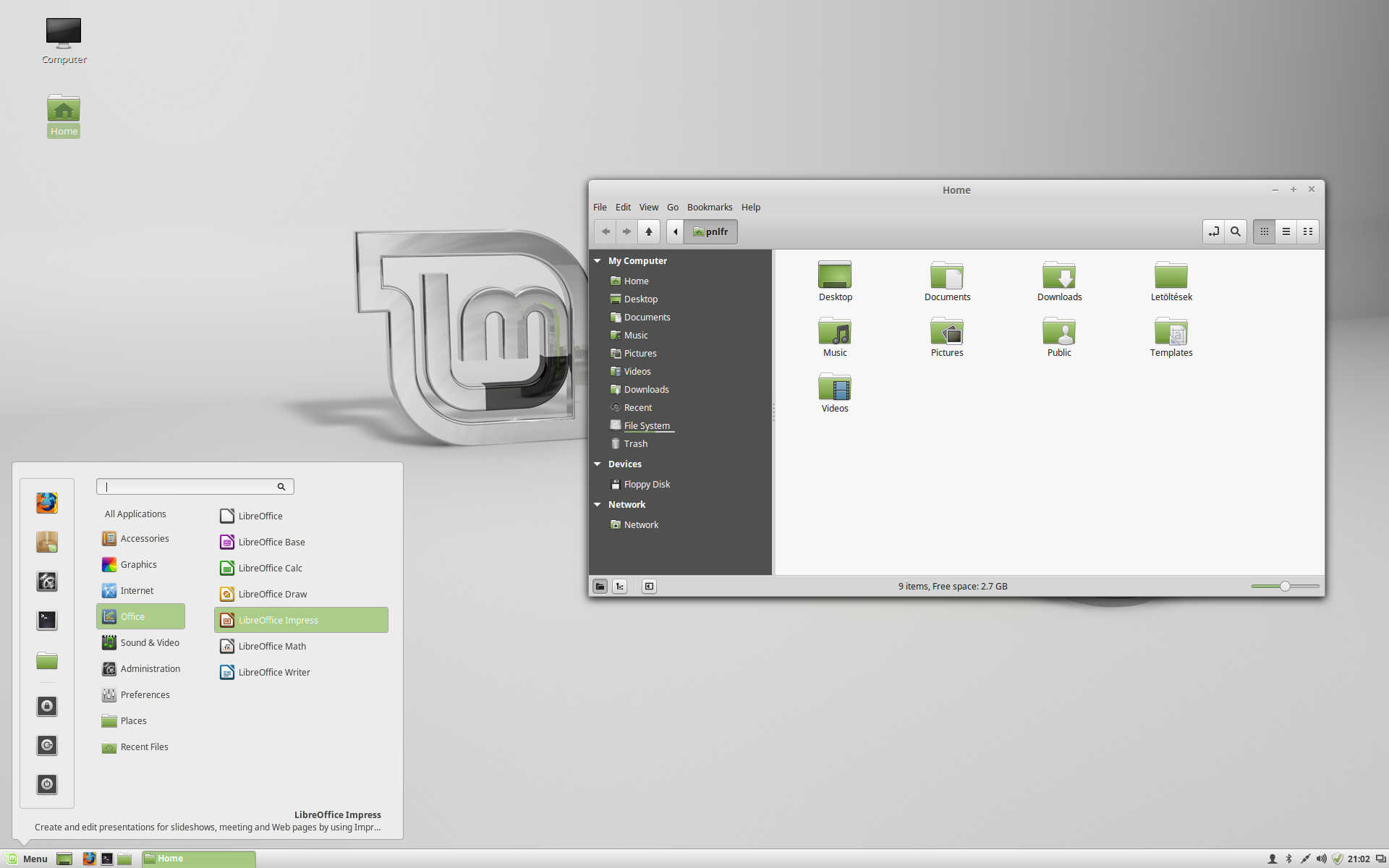
I saved the best for last. Our entire family agreed that this is the one we prefer. The main reason behind our preference is that Linux Mint is purposefully designed to be the easiest option to move from Windows to Linux.
On top of this, it has all features we need, all this laid out in a very neat and supportive user experience. It’s true that the desktop environment has some flashy elements, so it’s not running well on a really old laptop that I have, for example. On newer machines it’s just awesome.
LinuxMint has user friendly description of every application at the bottom of the application menu. This will help users to find the right software for every task.
| Software | Availability |
|---|---|
| Browser | Firefox |
| Thunderbird | |
| File management | Home folder is clean with picture, music and video shortcuts |
| Media players | Included |
| Office | Libre Office |
Wrap-up
Senior computer users prefer operating systems that are easy to understand, have a clean and guiding menu structure, provide basic features like browsing news sites and social networks, read emails, make Skype calls, organize photos and manage simple documents and spreadsheets.
They often use older hardware, therefore light systems are also to be considered. They prefer simplicity over flashy new interfaces.
Based on the above, our clear number 1 is LinuxMint. Debian with LXDE desktop provides a familiar Windows-like experience and Debian with KDE classic also fulfills the requirements. They may be alternatives to LinuxMint.
If you need a light option, check out Lubuntu.
If the grannies in your family have a cool and flexible approach, have a look at Ubuntu.
You can find further interesting reading on-line here: Linux for the elderly on Voice of the masses